Managing your users with the Organisation Manager
If you have an Organisation Subscription you can easily add any users (if they have registered for a free account in Text Inspector) to your Organisation. Then they can share the same full privileges as you do. Simply follow the steps below to add users to your organisation.
Step 1:
If they haven’t already, get your team members to create a free Text Inspector account by clicking REGISTER FOR FREE at the top of their page.

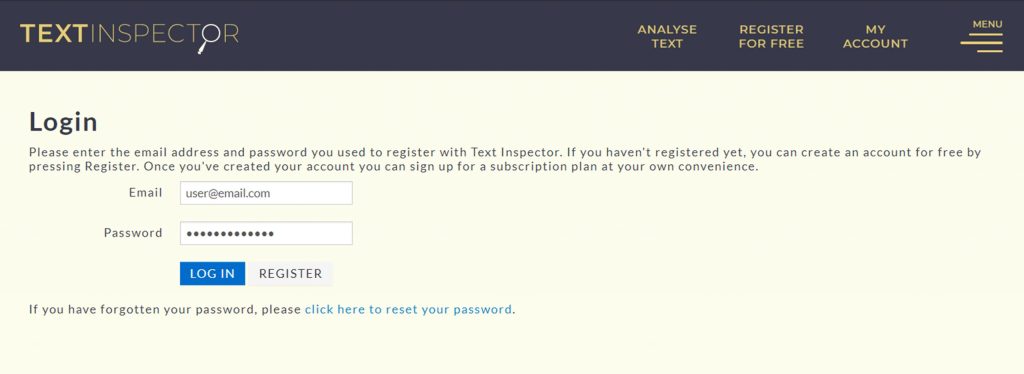
Step 2:
Then, sign-in to your Organisation account by clicking MY ACCOUNT in the top-right corner and entering your details.
Step 3:
This will take you straight to the Enter Text page. Ignore this for now and navigate back to MY ACCOUNT, then click Organisation.
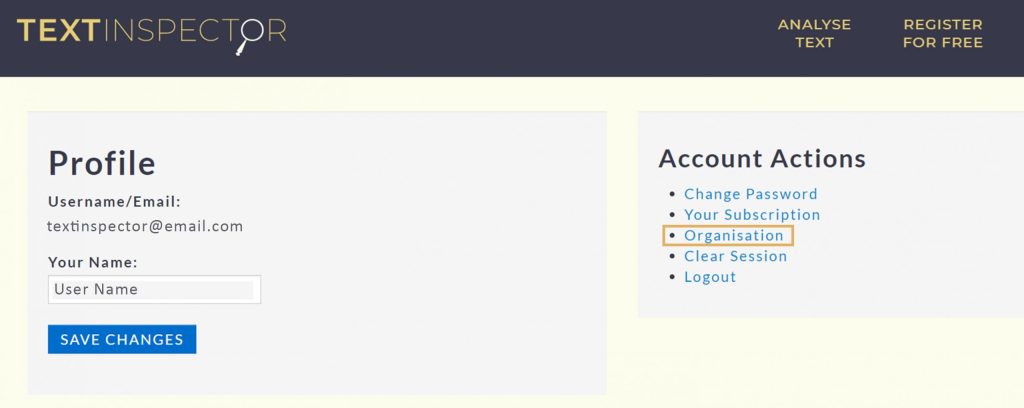
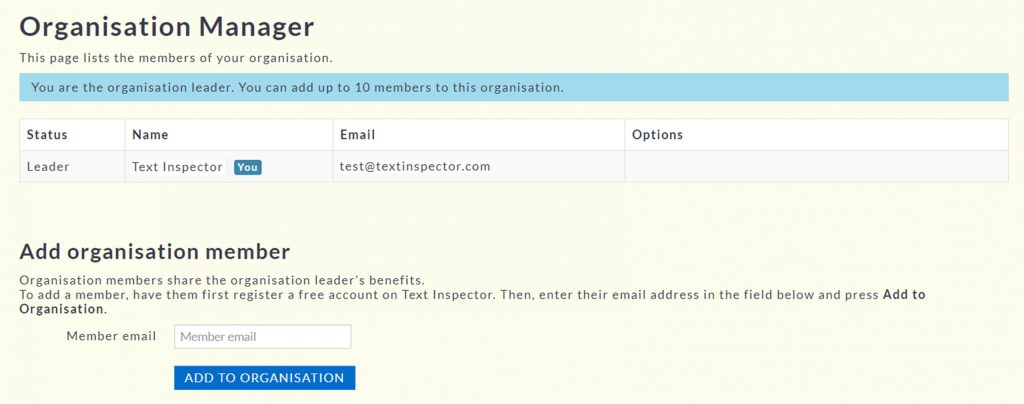
Step 4:
You’ll then be taken to the Organisation Manager itself, which comes with a table of all your existing members, including yourself.
From here you can remove members by clicking the red button, or add new members.
Step 5:
If your guest already has a free account then simply put their registered e-mail address in the text box below the table and click ADD TO ORGANISATION.
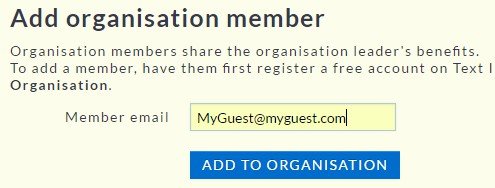
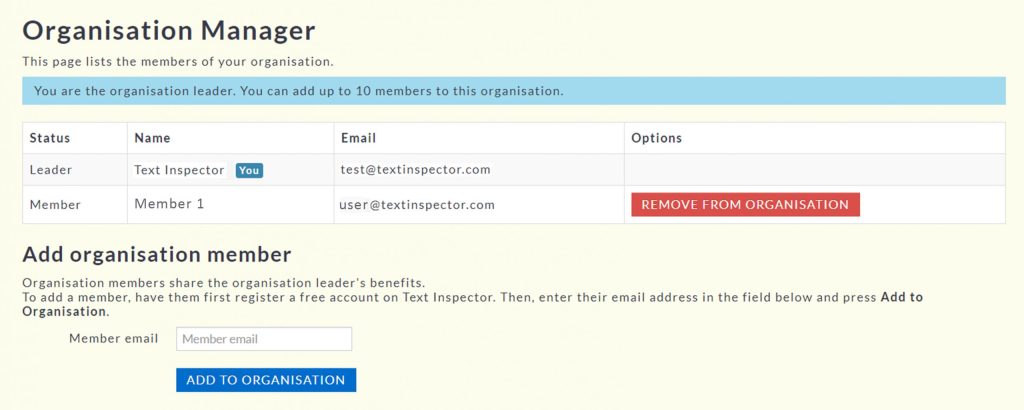
Step 6:
Your new member will now appear in the Organisation Manager.
You can add up to 10 guests under one plan, and can remove them by clicking the red button in the last column of the table.